First Published Wednesday 18 Sept 2024 | Last Updated Thursday 19 Sept 2024 | 3 min read
Surfing MIA: private browsing explained
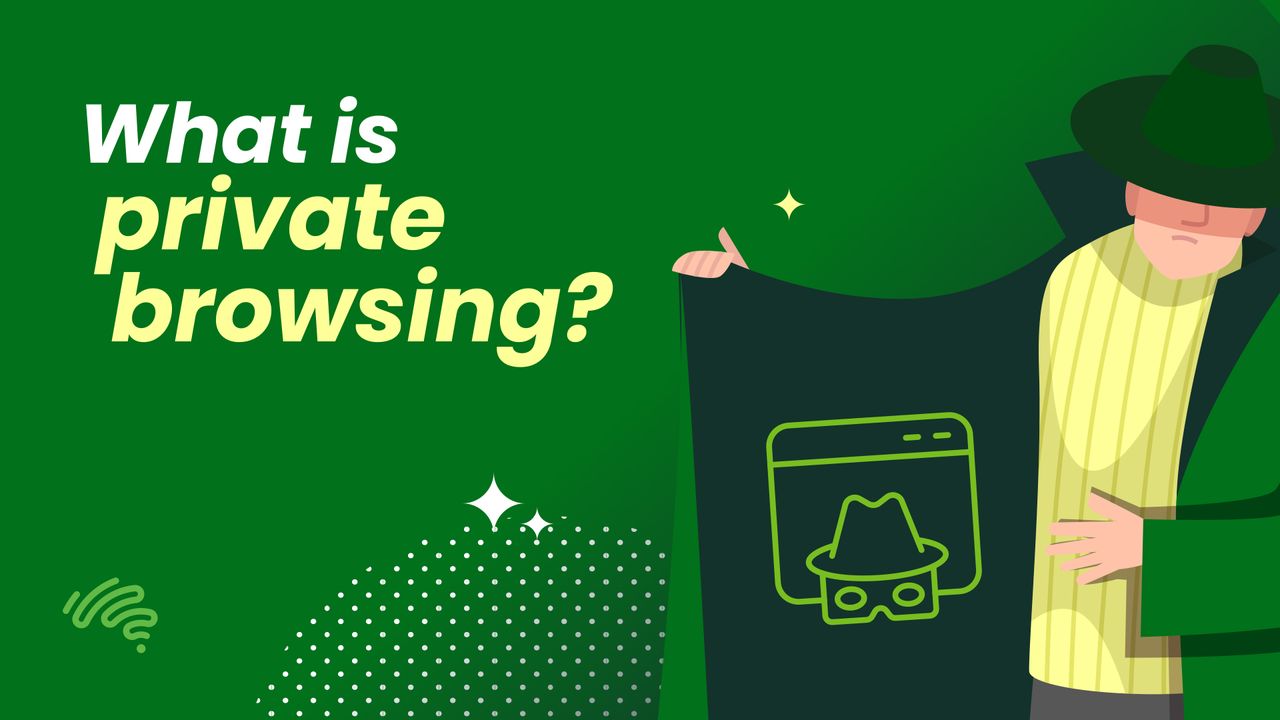
Overview
While most browsers now offer some form of ‘private browsing’ or incognito mode, are they really protecting your privacy?
Have you ever made the grave error of casually researching a new appliance, only to find all the advertising across the internet desperately trying to sell you the latest and greatest toaster, complete with touchscreen and AI? It's only natural to look for some relief from all the targeting – does the world really need to know about your kitchen gadget addiction?
In this article, we’ll look at popular browsers, their privacy modes, and what other privacy functions exist to help you decide which works best for you and your life on the internet.
Why use private browsing?
Everyone has a right to privacy and there are lots of reasons why you’d like to keep your activity on the web to yourself; whether you’re present shopping online for a family member, using the web on a public network (like a library), or maybe you just don’t want everyone to see your business (or impulse Amazon purchases)!
For example, advertisers often use browsing information to try to target potential customers. These include methods like browser fingerprinting (developing a profile based on a user’s browser configuration and plugins) or cookies (small amounts of data sent to you with unique identifiers to track your activity).
What a private browser does
At the minimum, most private browsing – or ‘incognito’ - modes delete the information created while using that mode.
Once you close all private browsing tabs, they:
delete browser history
delete saved cookies
don’t retain information filled out in forms
delete site data (cached data)
What a private browser doesn’t do
It’s important to note, that using a privacy browser doesn’t keep you completely anonymous online.
It doesn’t hide your IP address from websites or organisations like your employer (when browsing from a work network or device).
It doesn’t hide your location from websites or organisations.
It doesn’t protect you from malware.
It doesn’t protect you from hackers.
It doesn’t block ads.
Browser features
The difference between browsers in their privacy protection are extra functions they include on top of deleting your browsing data.
To make things easier, we’ve captured a list of features some of the most popular internet browsers do or don’t include!
Safari – Private Browsing
Private Browsing’s extra features
- Extensions you’ve installed that have access to your data are turned off when Private Browsing is enabled.
- Intelligent Tracking Prevention - this hides an IP from cookies to prevent advertisers from scraping data.
- Fingerprinting defence - attempts to make browsers look identical to each other to make it harder to detect individuals.
-Social widget tracking prevention
Chrome – Incognito Mode
Incognito Mode’s extra features
- You aren’t automatically signed in to any accounts or sites you normally would be on Chrome.
Note: Incognito Mode does not affect how Google collects data when you use other products or services.
Edge - InPrivate browsing
InPrivate browsing’s extra features
- InPrivate browsing doesn’t have extra features on top of standard private browsers.
- Tracking prevention
Notes:
- Microsoft still gathers location data, but it is cleared once you close InPrivate browsing.
- Extensions will still gather data, even when on InPrivate.
Opera – private mode
- The ability to toggle in an out of private mode while keeping the tab open.
Other privacy features Opera has
- Built in free VPN
- Crypto mining blocker
- Built in ad blocker
- Tracking blocker
Firefox – private browsing
private browsing’s extra features
- Download history is not saved when using private browsing, but the files will still be on your computer.
Other privacy features Firefox has
- Content blocking to stop tracking cookies. This can be customised to use only when in private browsing, or whenever you use Firefox.
Brave – Private Window
Private Window’s extra features
- The ability to use Private Window with TOR
Other privacy features Brave has
- Ad and tracker blocker
- Fingerprinting blocker
- Phishing alerts
DuckDuckgo
The DuckDuckgo browser doesn’t have a ‘private mode’. Instead, it has a ‘Fire button’ to clear your cookies, cache, and browsing/website permissions.
DuckDuckgo comes with a number of other features
- Fingerprint tracking protection.
- Tracking cookie protection
- Multiple specific 3rd party tracker protections, including protection from Google AMP
How well do they work?
If you’d like to put your browser to the test - coveryourtracks.eff.org is an excellent resource to check that your browser is blocking trackers and browser fingerprinting attempts.


