Sunday 12 Mar 2023 | 2 min read
POP vs IMAP: which email protocol is right for you?
Written by Sarah Edwards, Communications Officer

What’s the difference between POP and IMAP accounts? Your ultimate guide to email protocols
Email has grown to become one of the most prevalent forms of communication we have, both for personal and business use. While it’s relatively simple to understand and use, there are some terms in email lingo that can be confusing. You may have seen ‘IMAP’ and ‘POP’ as two different choices while setting up your email accounts and had to look up what these terms mean, and which of these options to choose.
POP and IMAP are different protocols (methods) for sending and receiving emails on your device(s). Important differences between the two exist. If you want to optimise your email experience, read on to learn more about email protocols.
What is ‘POP’ email?
POP email is the first major type of email protocol to be universally adopted in the early years of the internet. POP stands for Post Office Protocol. Sometimes it’s referred to as ‘POP3’, which is the same. The ‘3’ refers to the version number, and these terms are often used interchangeably.
POP works by transferring your emails from the mail server to be stored locally on a single receiving device, such as a computer or phone. What this means is that after connecting with POP, data on the online server will be deleted and you won’t be able to view messages on any other device.
You need to use an email app or program to connect to the server and retrieve your messages – most computers and phones come with one already installed on it.
Thankfully, many mail apps have an option to leave a copy of download emails on the server. Depending on the app you use, this may or may not be a choice available in its settings.
What are the pros and cons of POP email?
Pros
Uses less account (cloud) storage – if your account only has a limited number of gigabytes you can store in its mailbox before getting full, using POP can reduce the amount used up because emails will be stored on your device instead of the online mail server.
Better reliability when offline – because POP locally stores all of the data from your emails on your device, you can easily search for and view your emails while you don’t have an internet connection.
More privacy – if you’re concerned for the security of the information in your emails, you might prefer to use POP so that you can keep sensitive emails and attachments without them staying on the internet. However, while offline, emails will still be stored on the mail server until your device is back online to retrieve them.
Search for messages faster – depending on the processing power of your device (such as your computer/phone), it is usually faster to search through emails that were downloaded with POP compared to its popular counterpart IMAP.
Cons
Less free space on your phone or computer – emails received using POP are downloaded in full, and they can quickly use up the free space on your device if it already has a lot of files on it (such as pictures, games, and documents); if you don’t have enough free space for future emails, they will stay on the online server until there’s room to download new messages.
Backups are your own responsibility – some email services (such as Google Workspace) allow you to restore deleted emails in a disaster. Because POP saves emails to your device, the mail provider won’t always be able to recover lost emails.
Emails are visible on one device only – once an email is received to your device with POP it likely won’t be on the mail server any more, and you won’t be able to see those same messages when logging in from another device (or webmail)! An exception to this is where some email apps have the choice to leave a copy of downloaded messages on the server, but this isn’t commonplace and shouldn’t be relied upon.
Manual setup – most email apps will ask for more than just your password during set-up; often you will also need to enter the mail server address and ports, and it can be a real pain to organise if you don’t already know these details.
POP isn’t widely available – some email providers don’t support Post Office Protocol anymore, so you may not be able to connect using POP settings on your device. It’s best to double-check this with your email provider.
What is ‘IMAP’ email?
IMAP stands for Internet Message Access Protocol. IMAP differs from POP as your email messages live on the cloud (in a mail server) and you can access the same inbox from multiple devices.
Unlike POP, emails aren’t removed from the server once delivered to your device, an IMAP connection gives you live access to the same inbox no matter what device you’re using.
What are the pros/cons of IMAP email?
Pros
Access emails from any device – the biggest advantage of using IMAP settings is how messages are stored on a server online, which makes all of your mailboxes available from multiple phones, tablets or computers you’ve logged in from.
Setup is a breeze – most email programs and apps only require you to enter your password when signing into your account using IMAP, and it is rare for an app to ask for other information or take you through additional steps.
Synchronised message and folder changes – your email folders are synchronised with the mail server; if set up correctly, when you delete a message from one device, it should appear in the ‘deleted’ folder across all devices.
Cons
Limited offline access– IMAP gets the details of your emails directly from an online server, so when you’re not connected to the internet your device won’t be able to load all of your emails. Some email apps will ‘cache’ your data for offline access, but this function is often limited to recent emails.
Searching is slow – if you have more than a few gigabytes worth of your account’s storage used up, it can take a really long time to search them to find that old email you’re thinking of!
What’s the difference between IMAP and POP accounts?
The key difference is where emails are stored.
With POP, your emails are saved ‘locally’ to your device and removed from the server (unless you change the default settings, and if the app allows it).
When using IMAP, emails live on the internet in a mail server and you can easily read and interact with them from multiple devices as long as you’re connected to the internet.
How do I know if my email is POP or IMAP?
You can find out by checking the settings for your email app – usually, it will state whether it’s POP or IMAP under your email address, or in the ‘server settings’.
Alternatively, another way to access your emails is through webmail in an internet browser such as Google Chrome, Apple Safari, or Microsoft Edge. Most email providers have a web address where you can log into the account and view the inbox online.
Webmail can be treated the same IMAP as it displays your data directly from the mail server; if you are signed in using POP elsewhere, you may not see all of your emails if they’ve been retrieved on a different device.
IMAP vs POP email settings: which should I use?
Whether you use IMAP or POP – or both – depends on your circumstances and needs for that email inbox.
While POP is an old-fashioned method of exchanging emails, it might still have its advantages for you – especially if you don’t always have access to a stable internet connection. Some great uses for POP are when you need the extra storage on a free email account, or if you’re receiving sensitive information and prefer to keep it offline.
If you’re always on the go using multiple devices for email (phones, tablets, laptops, desktop PCs, etc.) and have a reliable internet connection, IMAP is likely to be the most convenient choice for you.
IMAP is widely considered to be the default choice when it comes to choosing an email protocol to use, because of its ease of use. Most apps will choose IMAP by default unless you change those settings manually. Utilising POP can be beneficial depending on the key factors outlined in this article.
Can I use IMAP and POP at the same time?
You can use IMAP and POP on different mail apps or devices at the same time, but it’s not recommended unless you know exactly how you plan on using the combination of these two email protocols.
For example, you could have POP set up on your desktop computer and IMAP set up on your mobile devices with the intention of using the desktop as a primary place to store the bulk of your emails so you can search through them faster without the slow loading speeds experienced with an IMAP account.
It’s best to do your own research and choose the best options that suit your personal or work needs. While the info in this post may feel a bit overwhelming, remember that email typically only needs to be set up once per device so you can “set and forget”!
Written by
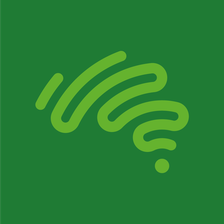
Share this post with your mates!


